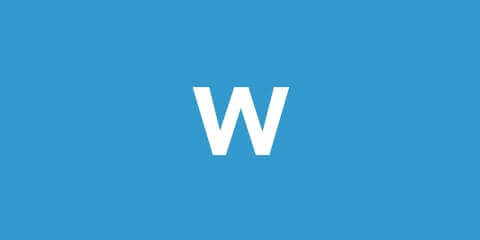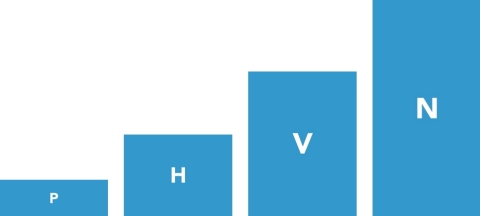Masked
By selecting masked presentation in the automatic options the images will apear above the article. Eventhough the images in this group have a large variety of ratios they will stay inside the masked slider ratio. Gallery mode is enabled for every image in the automatic masked slider to show what the masking does.
Adding masked sliders to your article
In many cases it's desired to have a masked slider of images inside the article to support the contents of that particular part of the article. Follow these steps to accomplish this:
- write [something-unique|masked] in a new paragraph.
- In the image list click the green automatic button.
- In the dialog select 'something-unique'.
Result below. Swipe the image horizontally to see more.
By default the inside masked slider has exactly the same default settings as the automatic one. To access the automatic options additional flags are used.
- something-unique: the group images are asigned to.
- masked: Enable the masked slider.
- width: percentage of the vertical guides. Default 100.
- height: percentage of the viewport. Default 50.
- previous and next buttons: 0 or 1. Default 0.
- page dots: 0 or 1. Default 0.
- autoplay: speed in seconds. Default off (0).
- fade: 0 or 1. Default 0.
Below the result of [something-unique|masked|75|40|1|1|6.5|0]
Visitors might experience masked sliders as annoying. Scrolling up and down the article is more effortless then clicking or dragging the slider horizontally.